A professional URL: Customize your LinkedIn URL to make it more professional and easy to remember.
In today’s digital age, your online presence is an essential aspect of your professional identity. LinkedIn, as the leading professional networking platform, plays a crucial role in connecting you with potential employers, clients, and colleagues. One often overlooked but highly impactful element of your LinkedIn profile is your custom URL. Customizing your LinkedIn URL not only adds a touch of professionalism but also makes it easier for people to find and remember your profile. In this article, we’ll guide you through the steps to create a professional LinkedIn URL that can enhance your online branding.
Why Customize Your LinkedIn URL?
LinkedIn automatically assigns a random series of letters and numbers as your profile URL when you first create your account. This default URL is neither user-friendly nor memorable. Customizing it can offer several benefits:
1. Professionalism: A customized URL conveys professionalism and attention to detail. It shows that you’ve taken the time to personalize your profile.
2. Memorability: A customized URL is easier for people to remember, especially when you share it on business cards, email signatures, or in conversation.
3. Search Engine Optimization (SEO): A custom URL that includes your name or relevant keywords can improve your profile’s search engine ranking, making it more discoverable to potential employers or partners.
How to Customize Your LinkedIn URL:
Follow these simple steps to create a personalized LinkedIn URL:
Step 1: Log in to Your LinkedIn Account
Ensure you are logged in to your LinkedIn account. If you don’t have one, create a profile—it’s free and straightforward.
Step 2: Go to Your Profile
Click on your profile picture or your name in the top navigation bar to access your profile.
Step 3: Edit Your Public Profile & URL
On your profile page, click the “Edit public profile & URL” link, which can be found in the upper-right corner of your profile banner.
Step 4: Edit Your Custom URL
On the right-hand side of the page, under the “Edit your custom URL” section, you’ll see your current LinkedIn URL. Click on the pencil icon next to it.
Step 5: Customize Your URL
In the pop-up window, enter your desired custom URL. Typically, it’s recommended to use your full name or a variation of it. LinkedIn will let you know if your desired URL is available.
Step 6: Save Changes
Once you’ve chosen a custom URL that suits your professional identity, click “Save.”
Best Practices for Custom LinkedIn URLs:
– Use your full name or a professional variation.
– Avoid special characters, spaces, or symbols.
– Keep it concise and easy to remember.
– Make it unique, as identical URLs cannot be used by multiple users.
– Double-check for typos before saving your changes.
Remember that LinkedIn allows you to change your custom URL up to five times in a six-month period, so you can experiment and refine it as needed.
In conclusion, customizing your LinkedIn URL is a simple yet effective way to enhance your professional online presence. By creating a memorable and professional URL, you’ll make it easier for people to find and connect with you on LinkedIn, while also adding a touch of sophistication to your profile. So, take a few moments to personalize your LinkedIn URL today, and watch how it positively impacts your professional networking efforts.


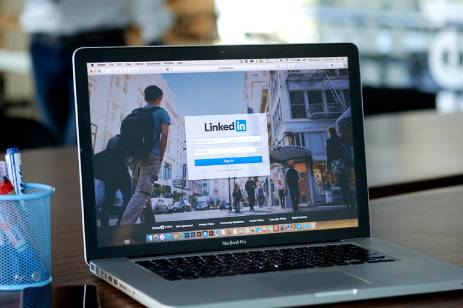








 LOOKING FOR A JOB?
LOOKING FOR A JOB?